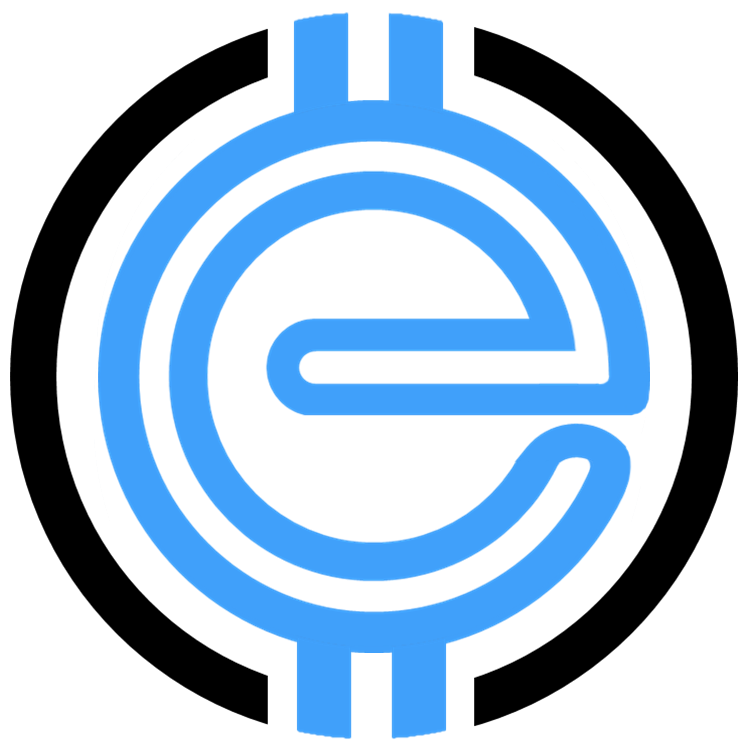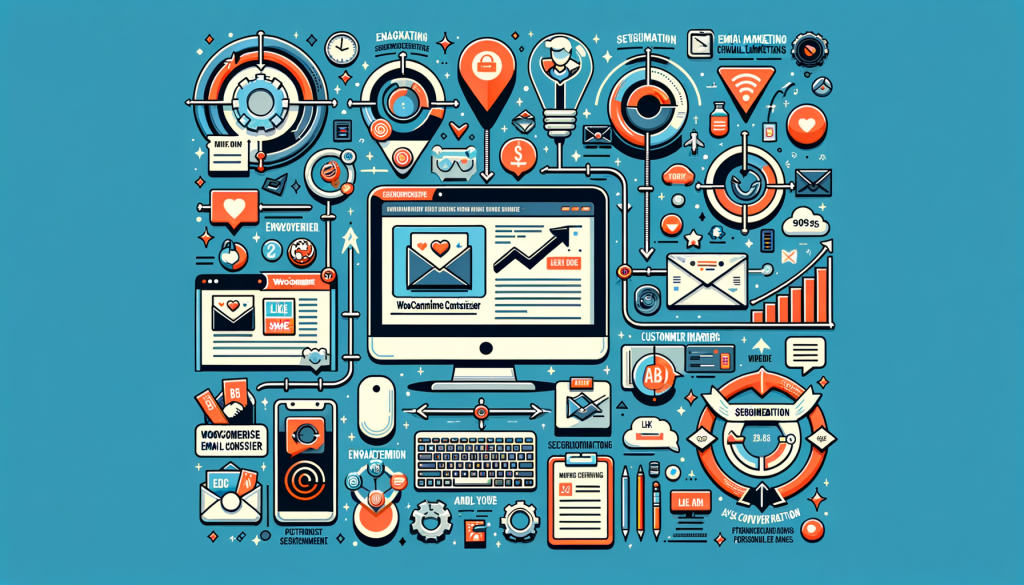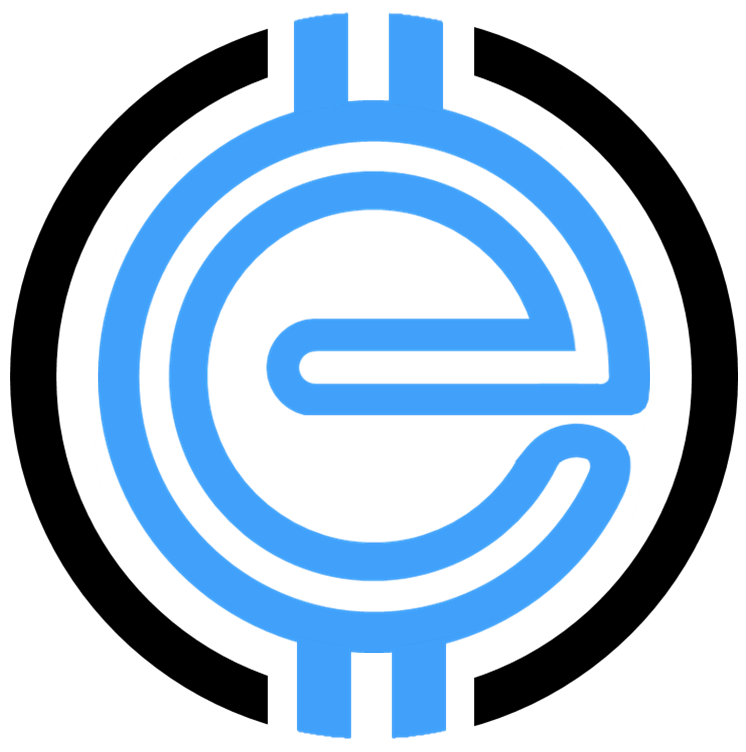Unlocking the Potential of the WooCommerce Email Customizer
Effective communication is the backbone of a successful eCommerce business. With WooCommerce powering your online store, the default email templates provide a good starting point. But to truly resonate with your customers, customizing those templates can make a significant difference. This is where the WooCommerce Email Customizer comes into play, offering flexibility, branding integration, and a user-friendly experience.
Why Customize WooCommerce Emails?
The default WooCommerce email templates are functional but generic. Customizing them allows you to:
- Enhance Brand Identity: Incorporate your logos, colors, and messaging for consistency.
- Improve Customer Engagement: Craft personalized messages that establish deeper connections.
- Increase Conversions: Strategically include call-to-actions (CTAs) to upsell or drive repeat purchases.
How to Create a Custom Email in WooCommerce
Customizing WooCommerce emails is simpler than you might think. Here’s a step-by-step guide:
- Navigate to WooCommerce > Settings > Emails in your WordPress dashboard.
- Scroll down to locate the “Email Customizer” option and click Customize.
- Use the drag-and-drop features to adjust elements such as the logo, colors, and text.
- Write new subject lines and preview the changes as you go.
- Finally, save your changes to put the customized emails into action.
For a comprehensive guide on WooCommerce, including optimizing store settings for better performance, check out our article on Mastering WooCommerce Stores.
Adding Custom Fields to WooCommerce Emails
Sometimes, including extra information like a transaction ID or specific instructions can enhance your customers’ email experience. Here’s how to add custom fields:
- Create a custom hook to add fields to the email meta data.
- Edit the functions.php file of your child theme to include the custom field logic.
- Alternatively, use a plugin if you’re uncomfortable handling code.
Need expert insights on managing WooCommerce plugins effectively? Explore our WooCommerce Plugin Mastery Guide.
How to Configure Email Settings in WooCommerce
Ensuring your emails are correctly configured is vital for a seamless customer experience. Follow these steps:
- Go to WooCommerce > Settings > Emails in your dashboard.
- Set your “From” name and email address under the “Email Sender Options.”
- Enable SMTP to enhance email deliverability.
- Save changes to finalize your configurations.
For advanced email marketing strategies, see our guide on Increasing Email Marketing Conversions.
How Does WooCommerce Email Customizer Improve Your Store?
The WooCommerce Email Customizer offers invaluable benefits for store owners:
- Visual Editor: Make live changes with a WYSIWYG editor.
- Custom Branding: Use templates tailored to your business identity.
- Customer Segmentation: Address different customer groups with personalized email flows.
For more tips on optimizing your WooCommerce store, our WooCommerce Beginner’s Guide is packed with actionable insights.
Power Your Email Communication Strategy Today
The WooCommerce Email Customizer isn’t just a tool; it’s a key to unlocking increased customer satisfaction and retention. By tailoring your communication to echo your brand’s tone and essence, you nurture trust and drive repeat transactions.
Start customizing your WooCommerce emails now and elevate your eCommerce game. For expert guidance on all things WooCommerce, explore our extensive resources at eCommerce Solutions.
“`