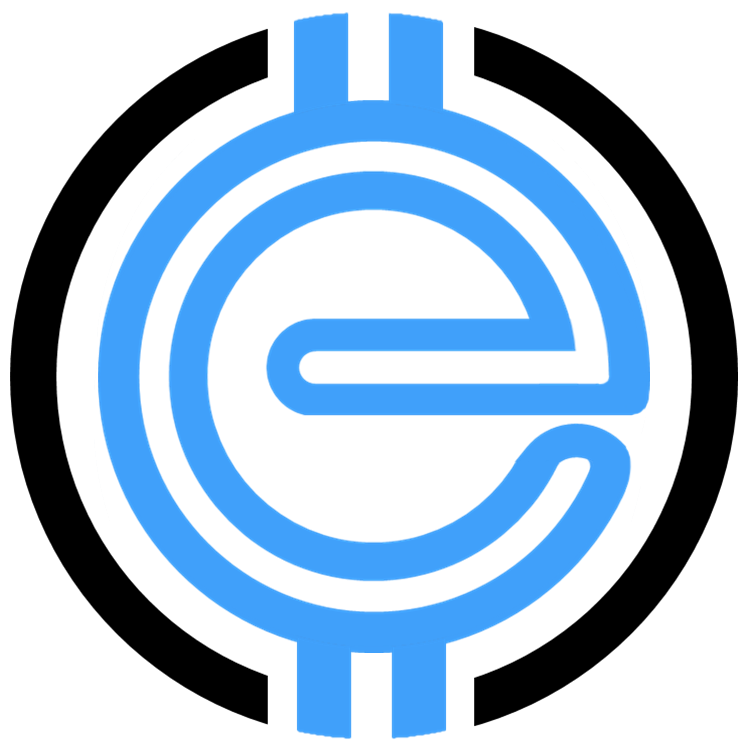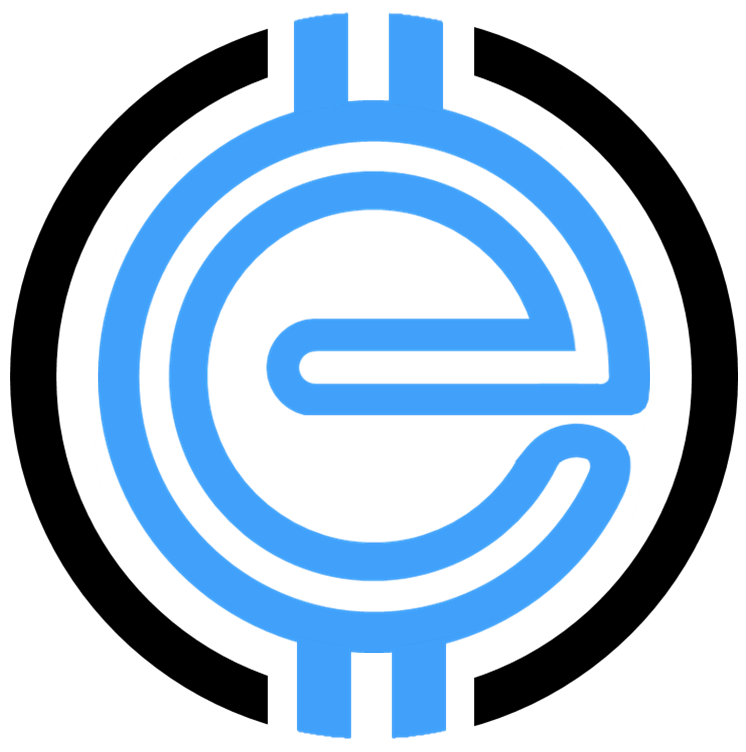Why WooCommerce Is Not Installing: Common Issues and Fixes
WooCommerce is a powerful plugin that turns your WordPress site into a robust e-commerce platform. However, there are times users encounter challenges during its installation. If you’re asking yourself “why WooCommerce is not installing“, you’re not alone. This guide will walk you through common reasons for installation failures and how to address them effectively.
How Do I Download WooCommerce?
Downloading WooCommerce is simple when done correctly. Here’s how:
- Log in to your WordPress dashboard.
- Navigate to Plugins > Add New.
- In the search bar, type “WooCommerce“.
- Click Install Now, and once completed, click Activate.
If you’re still having issues finding WooCommerce, ensure you have proper permissions to add plugins to your WordPress site. For a detailed walkthrough of integrating WooCommerce effectively, visit our simple WooCommerce setup guide.
Common Reasons Why WooCommerce Plugin Is Not Installing
Encountering errors while installing WooCommerce? Below are the most common reasons this happens:
- Compatibility Issues: WooCommerce may not support outdated versions of WordPress. Ensure you’re running WordPress 5.0 or above.
- Memory Limitations: WooCommerce requires sufficient PHP memory to function correctly.
- Corrupted Download: Sometimes, the plugin download might be incomplete or corrupted.
- Conflicts With Other Plugins: Another installed plugin might conflict with WooCommerce.
If you suspect a plugin conflict, disable all plugins (except WooCommerce) and attempt the installation. Enabling each plugin one by one afterward will help you identify the culprit.
Why Is My WooCommerce Plugin Not Working?
Even after installation, some users find their WooCommerce plugin isn’t working correctly. Here are some troubleshooting tips:
- Check for plugin conflicts and disable any incompatible plugins.
- Ensure your server meets WooCommerce’s requirements, such as PHP version 7.4 or higher.
- Revert to the default WordPress theme to check if the issue is related to your custom theme.
- Enable debugging in WordPress to identify the error logs.
For more detailed troubleshooting, check out our comprehensive guide on resolving plugin installation issues on WordPress.
How Do I Manually Install WooCommerce?
If automatic installation isn’t working, a manual installation may resolve the issue. Follow these steps:
- Download the WooCommerce plugin ZIP file from WordPress.org.
- Use an FTP client to connect to your website’s server.
- Navigate to the wp-content/plugins directory.
- Extract the ZIP file and upload the WooCommerce folder to the directory.
- Go back to your WordPress dashboard, and under Plugins, activate WooCommerce.
This approach bypasses any limitations in your WordPress interface. For further details, explore our step-by-step manual guide for WooCommerce installation and optimization.
Best Practices for WooCommerce Installation
- Ensure your WordPress site uses a reliable hosting provider optimized for WooCommerce performance. Consider our in-depth analysis of the best WooCommerce hosting options.
- Regularly update both WooCommerce and WordPress to their latest versions to avoid compatibility issues.
- Backup your website before proceeding with installations or updates.
- Optimize your WordPress memory settings to meet WooCommerce’s demands.
Ensuring Long-Term WooCommerce Compatibility
Check for frequent updates and use plugins specifically designed for WooCommerce to avoid compatibility issues in the long run. For those exploring how WooCommerce can scale with their business needs, our article on WooCommerce scalability is a fantastic resource.
Final Thoughts
Installing WooCommerce should be straightforward, but occasional hiccups can arise. Whether it’s incompatibility, plugin conflicts, or server settings, the strategies shared in this guide can help you overcome these installation barriers. If you’re still unsure why WooCommerce is not installing, our experts at eCommerce Solutions are ready to assist you every step of the way.
“`