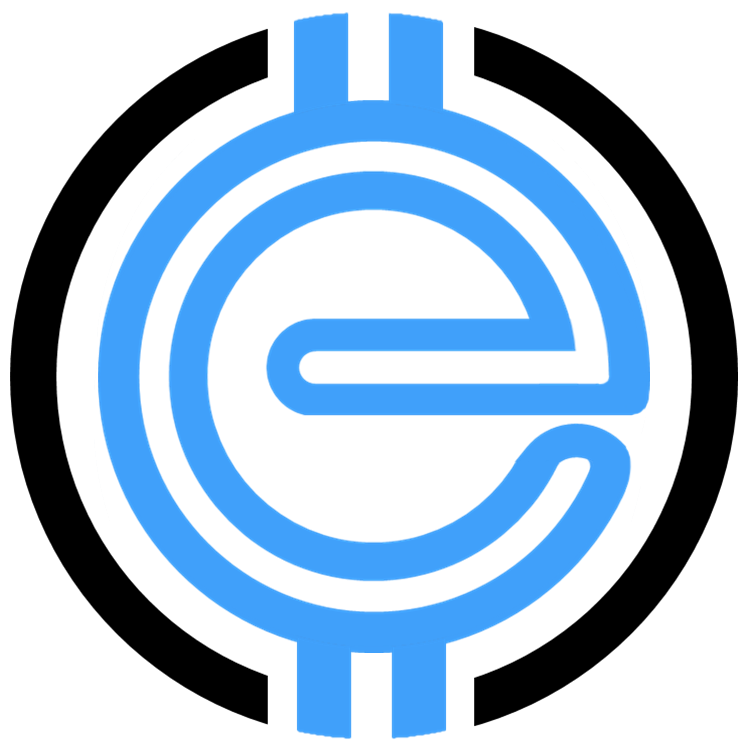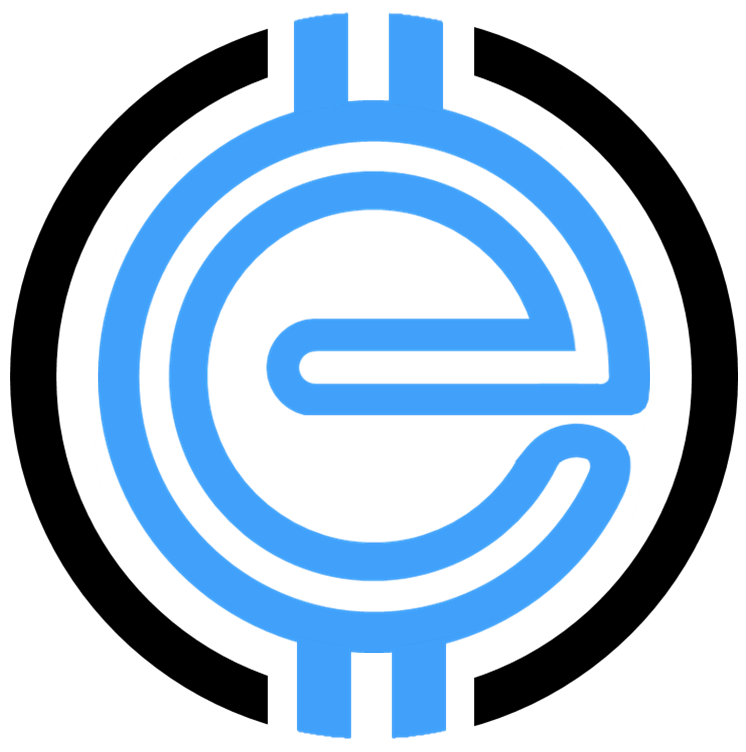Can’t Install WooCommerce Plugin? Troubleshoot Common Issues
WooCommerce has become an essential WordPress plugin for creating functional eCommerce stores. However, installation roadblocks can be frustrating. If you’re finding that you can’t install WooCommerce plugin, you’re not alone. This guide from eCommerce Solutions covers the most common issues and effective solutions for getting WooCommerce up and running.
Why WordPress Won’t Let You Install Plugins
Several reasons can prevent you from installing plugins on WordPress. Here’s what you need to verify:
- User Role Limitations: Only users with an Administrator or Super Admin role can install plugins. If you lack these permissions, contact your website’s admin to upgrade your role.
- WordPress.com vs WordPress.org: Plugins are unavailable on free WordPress.com plans. Upgrade to a Business Plan or switch to WordPress.org for full plugin functionality.
- Insufficient Server Resources: A low PHP memory limit or file upload size can block plugin installation. Raise these limits in your server settings.
- Security Restrictions: Occasionally, hosting providers disable plugins for security reasons. Reach out to your web host to confirm their plugin policy.
For a broader explanation of WordPress plugin functionality, consult our Ultimate Guide to WordPress Plugins.
How to Manually Install the WooCommerce Plugin
If the automatic installation fails, consider manually installing the plugin. Follow these steps:
- Download the WooCommerce plugin ZIP file from the WordPress repository.
- In your WordPress dashboard, navigate to Plugins > Add New > Upload Plugin.
- Select the ZIP file and click Install Now.
- Once it’s uploaded, click Activate to enable WooCommerce on your site.
For additional support on managing WooCommerce, view our Ultimate Guide to WooCommerce Hosting.
Common Reasons WooCommerce Stops Working
Even after installation, WooCommerce can run into conflicts. Here’s what to check:
- Plugin Conflicts: Some plugins don’t play nicely with others. Deactivate all plugins except WooCommerce to see if the issue resolves, then reactivate them one by one to find the culprit.
- Theme Incompatibility: Not all themes fully support WooCommerce. Consider switching to a WooCommerce-compatible theme like those featured in our Top WooCommerce Themes list.
- Outdated WordPress Core: Running outdated WordPress versions may lead to errors. Update your WordPress installation to the latest version.
Routine maintenance is essential to keep your online store functional. Read our guide on elevating your WooCommerce store.
Reinstalling WooCommerce
Sometimes, the simplest fix is to start fresh. Here’s how to safely reinstall WooCommerce:
- Backup Your Data: Export all WooCommerce data, including orders and products, to avoid data loss.
- Go to Plugins > Installed Plugins, deactivate WooCommerce, and click Delete.
- Reinstall WooCommerce using the manual upload method outlined above.
Still stuck? Our comprehensive WooCommerce Support Tips offer actionable solutions for plugin-related troubles.
Why Choose eCommerce Solutions?
At eCommerce Solutions, we specialize in helping businesses navigate WordPress complexities. From hosting to plugin configurations, our team knows the ins and outs of optimizing WooCommerce for performance and scalability. Explore how to scale WooCommerce for high traffic and maximize your store’s performance today.
Final Thoughts
If you can’t install WooCommerce plugin, it’s likely due to permissions, server issues, or plugin conflicts. With the troubleshooting tips above, you’re well-equipped to overcome these hurdles and create a seamless online store.
Stay connected with eCommerce Solutions for more insights into mastering WordPress and WooCommerce. Happy selling!
“`