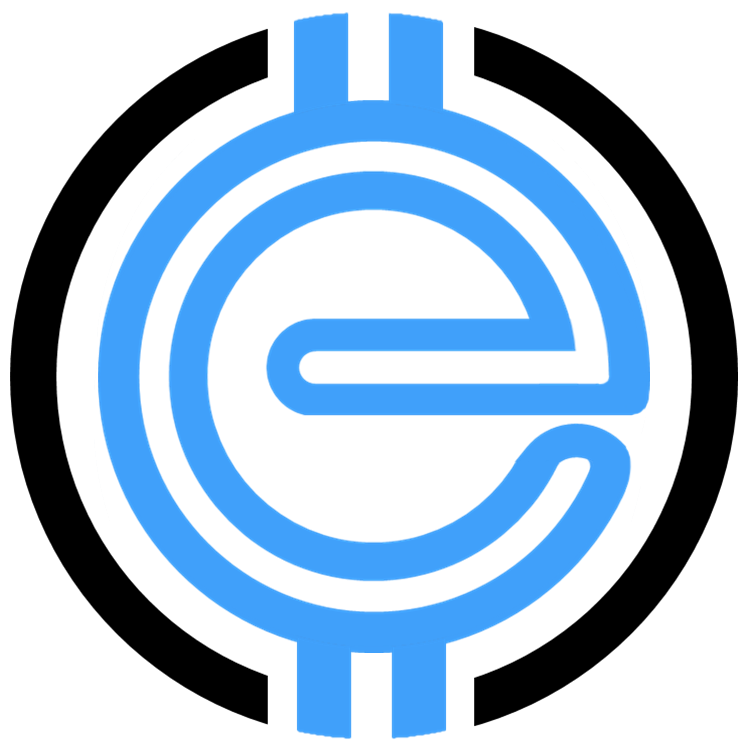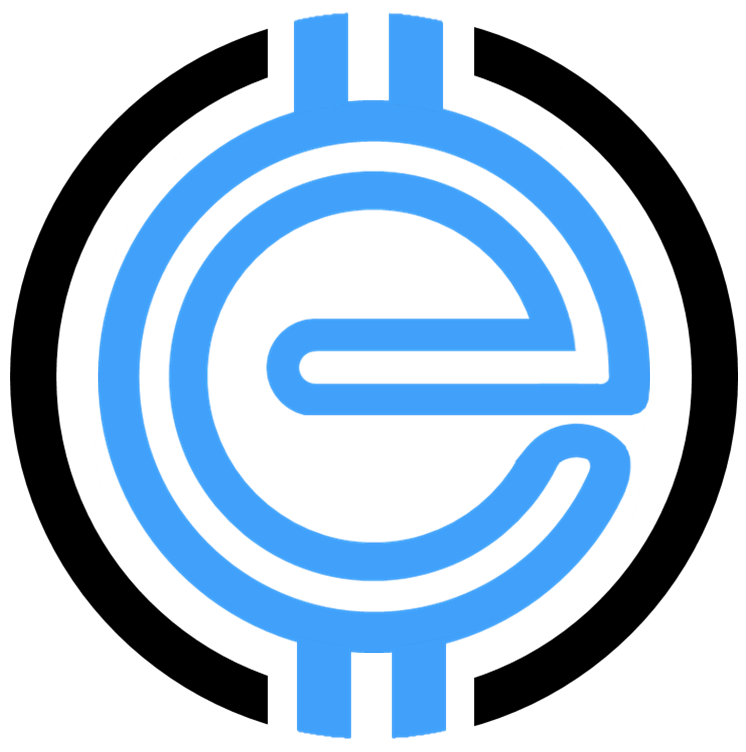Unlocking the Power of WooCommerce Custom Fields
Developing a successful WooCommerce store involves customization to meet unique business needs. WooCommerce custom fields are a game-changer, providing the ability to enhance your eCommerce experience by adding critical product details, customer information, or user-specific elements. Let’s dive into the world of custom fields, their significance, and tips for implementation.
What Are Custom Fields in WooCommerce?
Custom fields enable store owners to add personalized fields to their products, checkout pages, or any user-defined fields within their store. These fields can include product specifications, customization requests, or important buyer information. This capability allows store owners to create a more customized shopping experience.
Why Use WooCommerce Custom Fields?
- Offer personalized user experiences by collecting customer-specific data.
- Provide additional details for products such as size guides, ingredient lists, or specifications.
- Enable better management by adding internal notes for staff or inventory tracking.
- Increase conversions by allowing buyers to customize their products.
How Do I Add Custom Fields in WooCommerce?
Adding custom fields to your WooCommerce store is simpler than you might think. Here’s a step-by-step guide:
- Install a custom field plugin: The easiest way to add custom fields is by incorporating a WooCommerce custom field plugin.
- Create custom fields: Configure information such as name, field type, and where it should appear.
- Assign to products: Link the custom field to specific products or categories in your WooCommerce dashboard.
- Fill in and test: Add the relevant information to the custom fields and conduct testing to ensure they work as intended.
Custom fields are an incredibly versatile tool for eCommerce store owners aiming to craft unique user journeys. For more tips on creating easier navigation for your users, check out our ultimate guide on checkout shortcodes.
Applications of WooCommerce Custom Fields
Wondering how custom fields can be applied? Here are some common use cases:
- Additional Product Information: Display ingredients, dimensions, and warranties directly on the product page.
- Custom Order Fields: Allow customers to add engraving text, custom messages, or upload files.
- Special Discounts: Display fields for discount codes or promotional information.
- Customer Preferences: Enable the collection of color choices, sizes, or personalized options.
How Do I Add Custom Fields to My WooCommerce Account?
Adding custom fields to user accounts is equally straightforward and can be a valuable method to gather or display customer information. Use these steps:
- Open the WooCommerce Account Fields setting.
- Set field options such as “Read-only” or “Editable by users.”
- Determine if the field should display on emails or invoices.
Begin by learning more about account-specific changes through WooCommerce optimization techniques.
How Do I Use Advanced Custom Fields in WooCommerce?
Implementing advanced custom fields, often referred to as “ACF,” allows for deeper control and dynamic functionality within your WooCommerce store. Follow these general steps:
- Install the Advanced Custom Fields plugin if not included in your theme.
- Create a field group and define where it should appear.
- Assign specific rules for display conditions, such as product categories.
- Manually include the custom fields through a PHP snippet or shortcode for visibility in the front-end.
Want even more integration tips specific to WordPress? Visit our WooCommerce plugin mastery guide.
How Do I Create a Custom Attribute in WooCommerce?
Attributes are a fantastic way to group or filter products conveniently. Here’s how you can create custom attributes in your WooCommerce store:
- Go to the ‘Attributes’ section under WooCommerce settings.
- Click ‘Add New Attribute’ and enter a name like “Material” or “Size.”
- Define values by adding them with vertical pipes (|) as separators.
- Assign these attributes to your products for seamless filtering.
Need more tips on creating scalable features? Start by mastering WooCommerce’s end-to-end shipping management.
Enhancing Store Performance with WooCommerce Custom Fields
By integrating WooCommerce custom fields, you can take your store to the next level. These fields enable not just better products but also a journey personalized to your customers’ shopping behaviors.
Don’t wait to elevate your eCommerce experience. For expert insights, visit eCommerce Solutions, your trusted partner in WooCommerce growth strategies.
“`