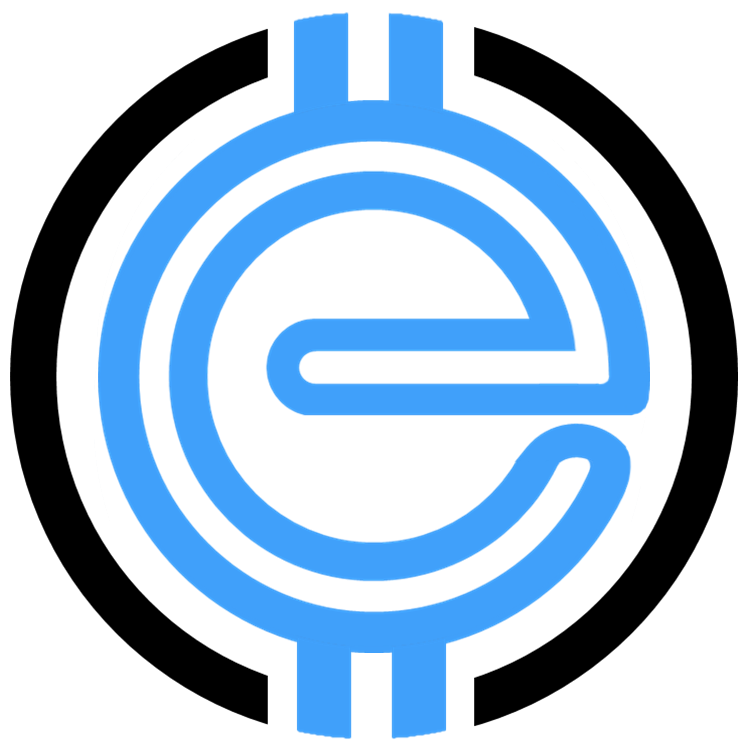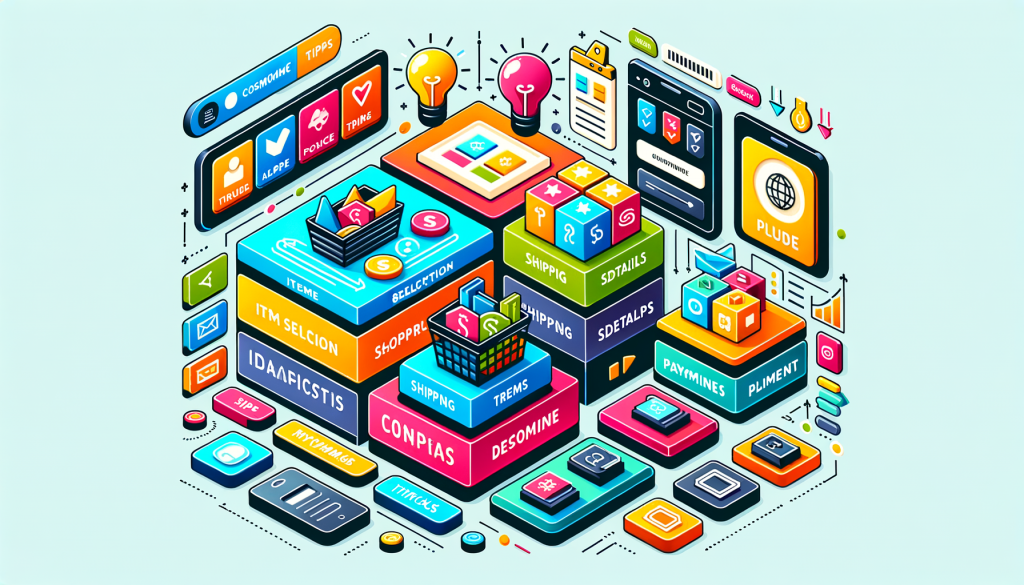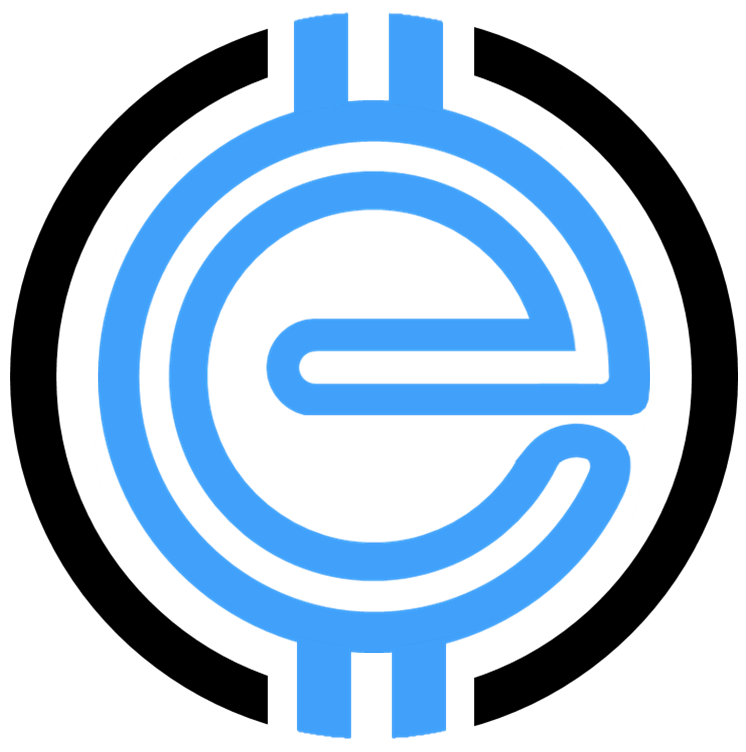Mastering WooCommerce Checkout: A Complete Guide
Managing your online store’s checkout process can make or break customer satisfaction. With WooCommerce Checkout, you have the flexibility to optimize and customize this critical step. In this guide, we’ll explore everything you need to know about WooCommerce checkout and how to make the most of it.
How to Checkout in WooCommerce?
To handle the checkout process in WooCommerce, follow these steps:
- Navigate to WooCommerce → Settings → Checkout in your WordPress dashboard.
- Configure payment options, shipping methods, and billing fields within the respective tabs.
- Customize country restrictions or enable guest checkout for a smoother user experience.
Need deeper insights on WooCommerce setup? Visit our comprehensive guide on WooCommerce Setup.
Best WooCommerce Checkout Plugins
Want to enhance the functionality of your checkout page? These plugins can do wonders:
- WooCommerce Stripe Payment Gateway for secure payment processing.
- WooCommerce Checkout Field Editor for rearranging or renaming fields with ease.
- WooCommerce Multistep Checkout to simplify the process into manageable steps.
Explore additional tools on optimizing WooCommerce features to improve customer satisfaction. Check out our comprehensive page on WooCommerce Plugins.
Can I Use WooCommerce Without Checkout?
Yes, you can. If you’d like to disable or bypass the checkout process entirely, WooCommerce offers the flexibility to transform your store into a catalog-only site. Here’s how:
- Add a code snippet to remove the “Add to Cart” button.
- Enable catalog browsing using plugins designed for this purpose.
- Manually customize settings through WooCommerce Templates.
Learn more about working with WooCommerce backend features by visiting our detailed guide.
How to Customize Your WooCommerce Checkout Page
Personalizing your WooCommerce Checkout page is simple:
- Access Appearance → Editor → Templates → WooCommerce → Page: Checkout.
- Edit or rearrange your fields using the dropdown menus.
- Adjust the design by utilizing CSS or compatible WordPress themes optimized for WooCommerce.
For theme recommendations, review our list of Top WooCommerce Themes.
Why Optimize Your WooCommerce Checkout?
An optimized checkout increases conversion rates and reduces cart abandonment. Critical elements include:
- Simplified Fields: Avoid overwhelming customers with unnecessary data collection.
- Mobile Responsiveness: Your checkout should be seamless across all devices.
- Payment Flexibility: Enable multiple payment gateways like PayPal, Square, or Stripe.
Integration is key to success. Check out our section on WooCommerce Square Integration for better inventory management and payment options.
Using WooCommerce Checkout with eCommerce Solutions
At eCommerce Solutions, we specialize in helping businesses optimize their WooCommerce Checkout flows for maximum conversions. Our expert team is ready to guide you every step of the way with industry-leading tools and strategies.
Discover more about how we can fine-tune your checkout experience by exploring our WooCommerce Support resources.
Final Thoughts
Whether you want to simplify the checkout funnel or add advanced features, WooCommerce provides endless possibilities. With the right configuration and expert guidance, you can create a frictionless shopping experience that keeps customers coming back.
Ready to take your eCommerce site to the next level? Dive deeper into the WooCommerce ecosystem with eCommerce Solutions today!
“`