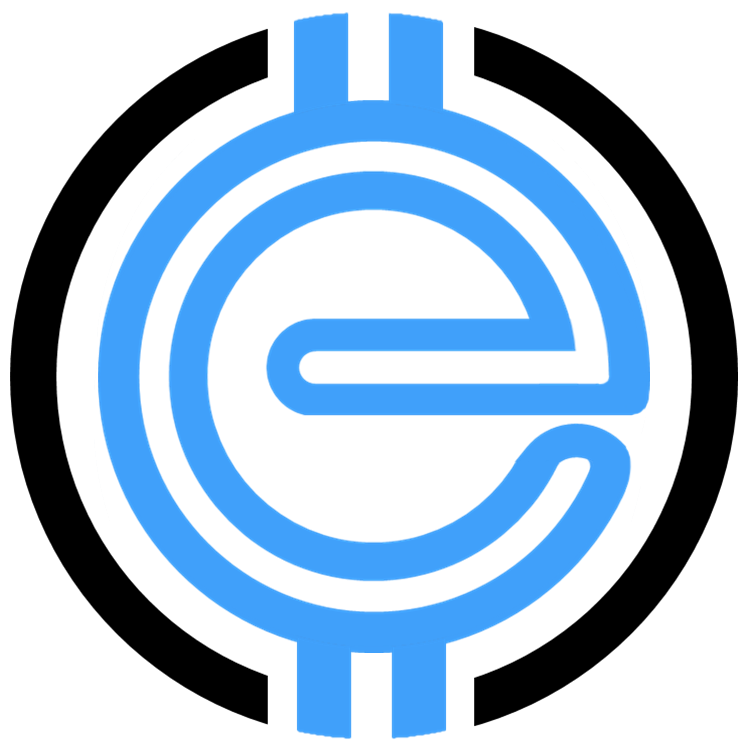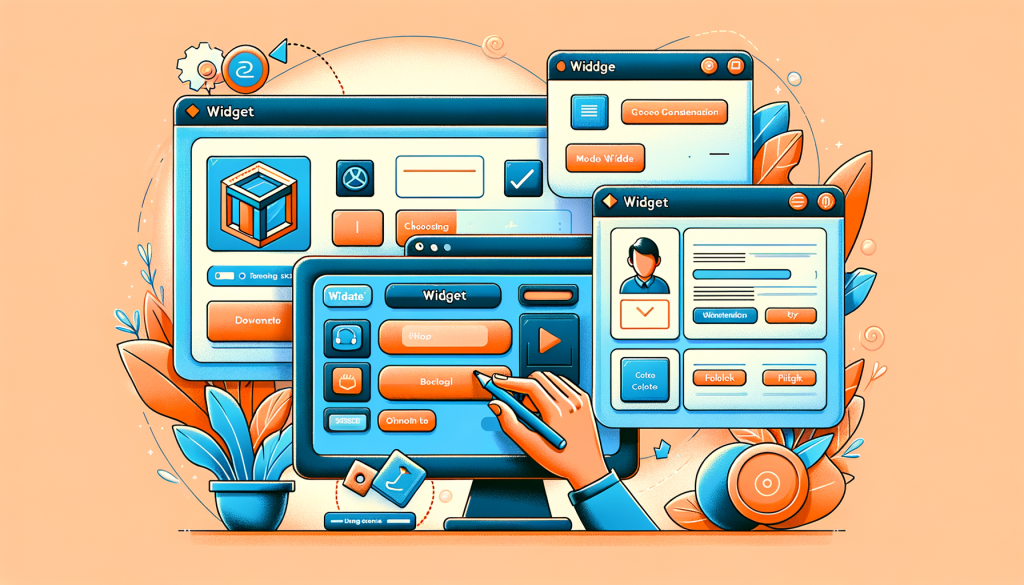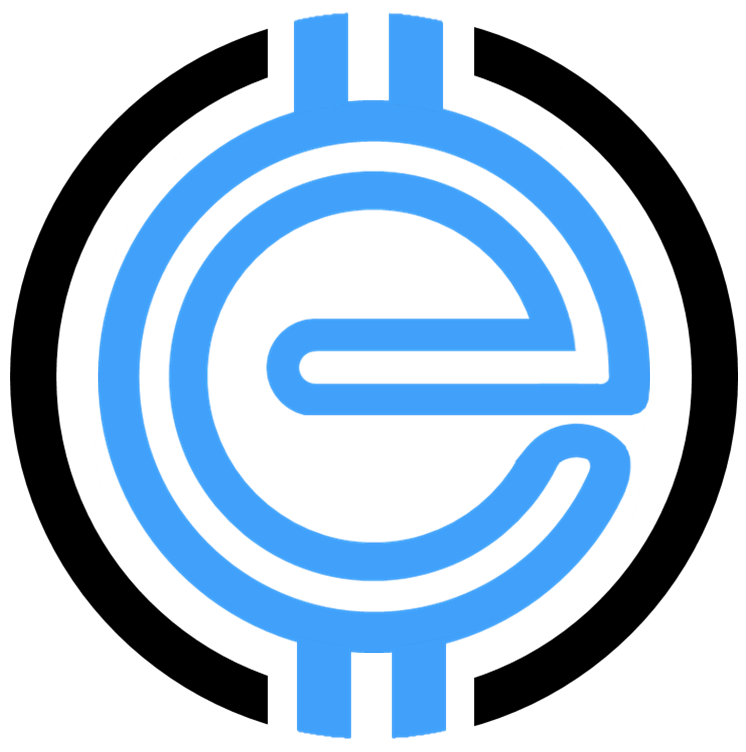Magento 2 Create Widget: A Comprehensive Guide
Enhancing your Magento 2 store involves understanding its numerous features, one of which is widgets. Widgets allow you to add dynamic functionality and tailor your eCommerce platform for better customer experiences. In this guide, you’ll learn how to create a widget in Magento 2, understand the difference between blocks and widgets, and more.
What Is a Widget in Magento 2?
A widget in Magento 2 is a reusable component that helps merchants insert code and functionality into their eCommerce stores. Unlike static blocks, widgets offer dynamic and customizable elements for Magento pages. They enhance flexibility and improve the appearance and functionality of the store.
Key Features of Widgets:
- Customizable parameters to fit your unique business needs.
- Reusable components that save time when making store updates.
- Seamless integration with other Magento features.
How to Create Widgets in Magento 2?
Creating widgets in Magento 2 can seem daunting, but it’s straightforward with these steps:
- Declare Your Widget: Define your widget in
widget.xmland ensure module dependencies are configured. - Add Parameters: Use
widget.phpto define customizable settings for your widget. - Design the Template: Create the frontend structure using PHTML and CSS files.
- Test the Functionality: Deploy the widget, clear the cache, and verify its appearance and functionality.
Need a deeper dive? Check out our Magento 2 user guide for more insights.
What Is the Difference Between Blocks and Widgets in Magento 2?
Understanding the clear distinction between blocks and widgets is crucial for leveraging Magento’s full potential:
- Blocks: Typically static content requiring development skills to edit.
- Widgets: Dynamic entities designed for user customization with minimal coding.
How to Add Widgets to a CMS Page in Magento 2?
After creating a widget, adding it to a CMS page involves these steps:
- Navigate to Content > Elements > Widgets.
- Click on the “Add New Widget” button and select the widget type.
- Choose a design theme and click “Continue.”
- In the “Widget Settings,” assign your widget to a specific CMS page or block.
- Define the widget’s parameters, save, and test.
For further guidance on improving your store layout, visit our tips on Magento 2 Page Builder.
Best Practices for Widgets in Magento 2
To ensure seamless performance, follow these tips:
- Keep It Simple: Use widgets sparingly to maintain fast load times and user-friendly navigation.
- Test Regularly: Verify widgets across devices for functionality and performance.
- Focus on SEO: Optimize widgets by implementing clean, readable code and proper metadata.
Advanced Widget Integrations
Magento 2 allows advanced widget customization by integrating third-party extensions. This can significantly improve user experience and backend efficiency. Need recommendations? Explore our guide on eCommerce must-haves.
Conclusion
Widgets are a game-changer for Magento 2 users, enabling easy customization and functionality enhancements. Whether you’re improving page layouts or offering dynamic content, widgets provide a flexible way to optimize your store. Dive deeper into Magento solutions by exploring our full Magento growth guide.
“`